Deploy TDLs and Add-Ons in TallyPrime
Deploy TDLs and Add-Ons in TallyPrime
TDL Configuration Steps Details in Tally.ERP 9:-
- Save provided TDL File in your existing Tally.ERP9 Installation Folder.
- Open your Tally.ERP9 and Press F12: Configuration key from Gateway of Tally
- In Configuration select Product & Features (T)
- After that, you got a screen on TDL Configuration with a Yellow Color background Press F4 Key for Local TDLs
- After that, you got TDL Configuration screen on Grey Color and Set “Yes” in “Local TDLs on Startups ?”
- And set the Path & File Name in the “List of TDLs to reload on Tally Startups” i.e. “C:\Tally.ERP9\TDLFileName.txt” (Filename.txt/tcp)
- After Configuration Save that form.
TDL Configuration Steps Details in Tally Prime:-
In TallyPrime, the list of configured TDLs on TDL Management report. You can access the TDL Management report in the following ways:
Go to F1:Help > TDL & Add-On
OR
Go to F1:Help > About
Go to the section TDL & ADD-On. Press enter on the required data.
OR
Use Shortcut CTRL+ALT+T from anywhere in TallyPrime.
The configured TDLs are shown in the report as given below:
Deploy Local TDLs
- Go to TDL Management.
- Click F4: Manage Local TDLs. TDL Configuration form appears.
- Set Yes to Load selected TDL files on startup.
- Select the required from the file selection screen by selecting the options Specify Path or Select from Drive.
- By selecting the option Specify Path you can mention the directory path and go ahead with the configuration.
- By selecting the option Select from Drive you can traverse through the explorer and select the files from the system.
In the TDL Management report, users can view the number of TDLs configured and how many are loaded along with how many are local TDLs and how many are account TDLs.


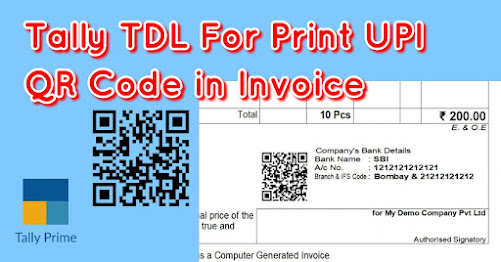

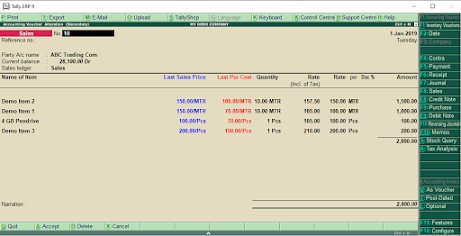


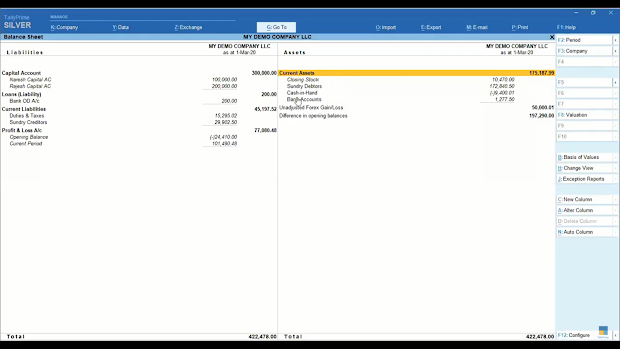
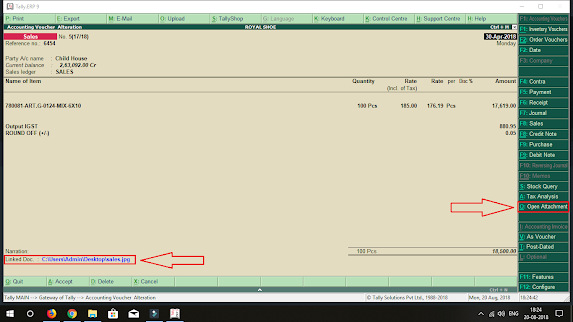
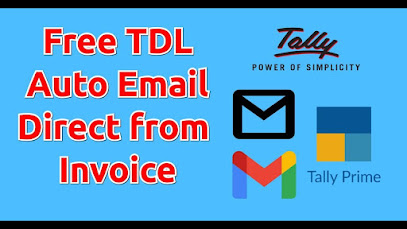

Comments
Post a Comment