Auto Backup Your TallyPrime Data Using Cobian Backup
Auto
Backup Your TallyPrime Data Using Cobian Backup
Cobian Backup is a simplified approach to backup and restore
your data in a scheduled manner. You can connect the application to a domain or
a local system account, and schedule the execution of the backup process as per
your setup.
The detailed procedure for installing and setting up Cobian
Backup is given below:
- Download
Cobian application.
- Download
the application from https://www.cobiansoft.com/
- Save
the .exe in any of the local drives.
- Install
the Cobian application.
- Double-click cbSetup.exe > Run.
- In
the setup window, click Next.
- Click I
accept the conditions > Next.
- Type
or locate the installation path > Next.
- Under
installation type select As a service. Under service
options select one of the following:
- If
you are on a domain, select Use a regular account and
provide your Username and Password to
prevent any Domain controller restrictions.
- If
it is a stand-alone PC, select Use Local System account.
- Click Next.
- Click Yes.
- Click Install.
- Once
installation process is complete, click Done.
- Set
up backup.
- Open
the application.
- Click Task > New
task or press Ctrl+A.
- Under
the General tab, enter Task name (for
example, Backup001) > OK.
- Click Files to
select the Source > select the required folder.
- Click Add >
select Files (directory, FTP or manual) from the list.
- Select
the folder where Tally data is saved; for example, C:\TallyPrime\Data.
- Click Destination >
select the path to save data > select a folder (existing or create a
new folder) > click OK.
- Click
the Schedule tab. Set the frequency for data backup.
- Click
the Dynamics tab. Set the count of backup in Full
copies to keep. For example, if you want to back up your data daily,
you can keep only the last three backups. This completely depends on your
business needs.
- Click the Archive tab. Select the compression type; that is, you can use Zip, 7zip, or No compression.
Note: 7zip provides better compression.
You can encrypt files up to AES 256 bits.
Note: During Backup process no need to stop working
on Tally, as the .tsf files are already excluded.
As per the scheduled time, day and date, backup will take
automatically. Cobian application shows the backup status and backup size. The
backup taken from Cobian application will appear in the Destination specified
during backup.
To restore the data, right-click the data backup (taken from
Cobian application) > click 7-Zip > Extract here.
The data is extracted in the folder with the same naming convention used in
TallyPrime (for example, 100000, 100010).

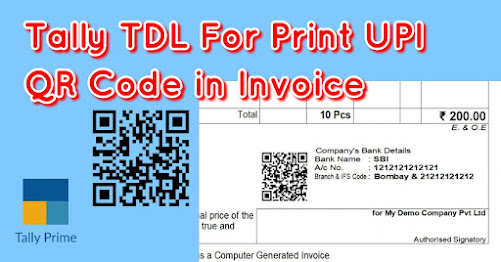

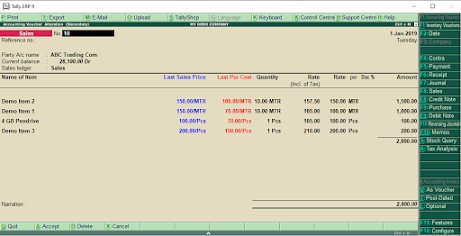


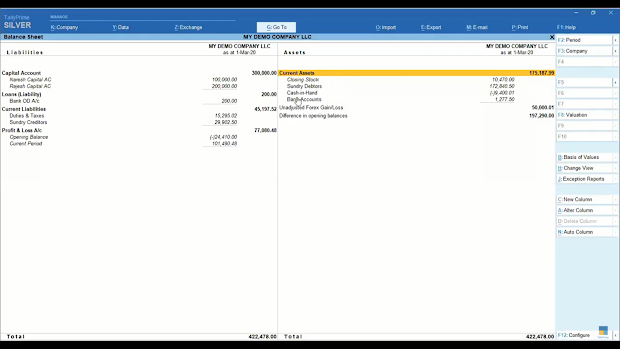
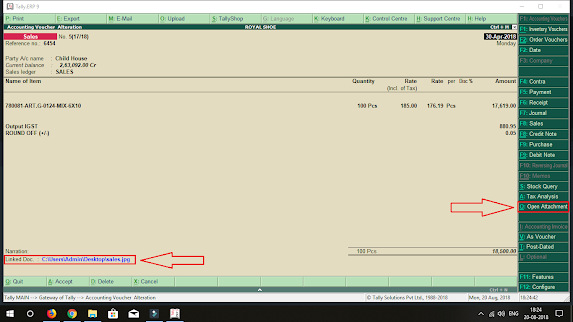
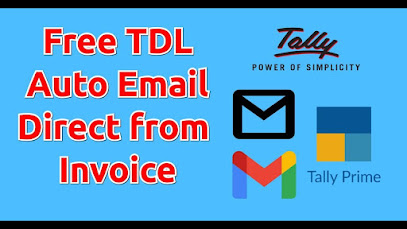

Comments
Post a Comment